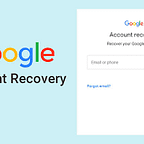Why Pandora app is not working and how to fix it
How to troubleshoot iPhone 8 errors with Pandora that keeps crashing
Before troubleshooting the Pandora app, try to troubleshoot your Wi-Fi Internet connection first. Online apps like Pandora not working Music will not work or load properly if your phone suffers from internet connection errors like internet disconnection or no internet access at all.
To rule this out, you can try to turn Wi-Fi off and then back on to refresh the Wi-Fi internet connection on your phone and fix minor software issues affecting the Wi-Fi network.
To do this, head over to Settings-> Wi-Fi menu, then tap the switch next to Wi-Fi to turn it off for a few seconds and then tap to turn it back on again.
Alternatively, you can try to connect to a different Wi-Fi network on your device. If the Pandora app is working on another Wi-Fi network, then the problem is most likely caused by the previous Wi-Fi network and not your device.
If none of that works, you can perform network settings reset on your iPhone 8 instead. Doing so will wipe all network information including the Wi-Fi, Bluetooth, and VPN settings that were set up and stored on your phone, then restore the default settings. Before doing this, make a note of your Wi-Fi passwords because you need to re-enter them later when setting up Wi-Fi networks again.
To reset network settings on your iPhone 8, go to Settings-> General-> Reset-> Reset Network Settings. If prompted, enter your device passcode to continue. Then tap to confirm network settings reset.
After the network reset, your iPhone will restart automatically. Wait until it has finished booting up, set up, and reconnect to your Wi-Fi network, then open the Pandora app again.
If everything is fine with your internet connection but the Pandora app is still problematic, then continue to troubleshoot the app with these step-by-step instructions.
First solution: force quit the app then restart your iPhone 8.
Forcing the app to quit helps clear any minor errors that caused it to stop working. Just like computer programs, mobile apps also encounter errors most of which can be resolved by restarting the application. To force quit the Pandora app on your iPhone 8, follow these steps:
Quickly press the home button twice. Doing so will open a new screen that contains a list of all recently used apps. These apps are still open and running in the background.
Find the Pandora app, then swipe up.
You can also swipe up on any other wallpaper apps individually to clear it as well.
After exiting the app, perform a soft reset or simply restart your iPhone to clear its memory and refresh the OS. Minor software glitches that might have caused a conflict with the Pandora app will also be cleared in the process.
To soft reset or restart your iPhone 8, simply press the Power button for a few seconds until the Slide to Power off command appears. Drag the slider to turn off your device. Then after 30 seconds, press and hold the Power button until the Apple logo appears on the screen.
Alternatively, you can force restart if your iPhone freezes while Pandora is crashing. A force restart works the same as a soft reset but it is done with the hardware keys. Here’s how to perform a force restart on iPhone 8:
Press and quickly release the Volume Up button.
Then press and quickly release the Volume Down button.
Finally, press and hold the Power / Side button until the Apple logo appears.
Neither method affects your data saved in the internal memory, so you won’t lose any data in the process.
Wait until your iPhone boots completely then try loading the Pandora app to see if the problem is fixed. If not, then move on to the next applicable solution.